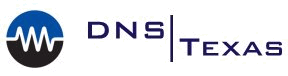Internet Explorer Missing ‘Continue To This Website’ Option
Internet Explorer Missing ‘Continue To This Website’ Option
Using Internet Explorer 10 or 11 and visiting a website with a weak or untrusted SSL certificate, such as those typically found on some home routers, legacy RAID management cards, etc. You may find that you receive the error “There is a problem with this website’s security certificate“. In versions past, you could simply click ‘Continue to this website (not recommended).‘ and go about your business… However, in later versions of IE, you may find this option is no longer present… No problem, just use Firefox, right? Wrong… Firefox also throws an error “Connection reset by server“…
Fear not, though – with a simple registry change this issue goes away and the former ‘Continue to this website (not recommended).‘ message comes back allowing you to access the device. Follow one of the options below to resolve, these apply to all versions of Windows running Internet Explorer 10 or 11:
OPTION 1 : Manual Registry Change
- Launch REGEDIT, navigate to the following key:
- HKEY_LOCAL_MACHINE\Software\Microsoft\Cryptography\OID\EncodingType 0\CertDLLCreateCertificateChainEngine\Config
- Locate the ‘MinRsaPubKeyBitLength’ setting and change from current value to ‘512‘.
- If this key doesn’t exist in this location, create it!
- New DWORD (32bit) : MinRsaPubKeyBitLength
Value : 512 (decimal)
- New DWORD (32bit) : MinRsaPubKeyBitLength
- If this key doesn’t exist in this location, create it!
OPTION 2 : Download The .REG File And Run On Your Computer
- This option will modify and/or create the above key for you. Simply download the file and run it.
- You will need to close and reopen Internet Explorer after running the .REG file.
- Download [MinRsaFix.reg] here from the DNS Texas repository.
Tags: #ie10 #ie11 #internetexplorer #techsupport #windows #ssl
![]()